It’s finally here! ClickUp has officially released another 3.0 update launching their newest feature: conditional logic in forms! You can check out the full-release article here. For more information on ClickUp 3.0 and to join the waitlist, check out ClickUp’s official 3.0 site!
This feature is only available on the Business Plus Plan.
What Is Conditional Logic?
ClickUp Forms quickly build detailed forms to capture the data you need. The user cases for this feature are endless! And now, with the introduction of conditional logic, you can create a single dynamic Form that supports multiple use cases, saving precious time for you and the person filling out the Form!
Conditional logic allows you to create a Form that automatically adapts based on user responses so that you can collect more precise information through your Form.
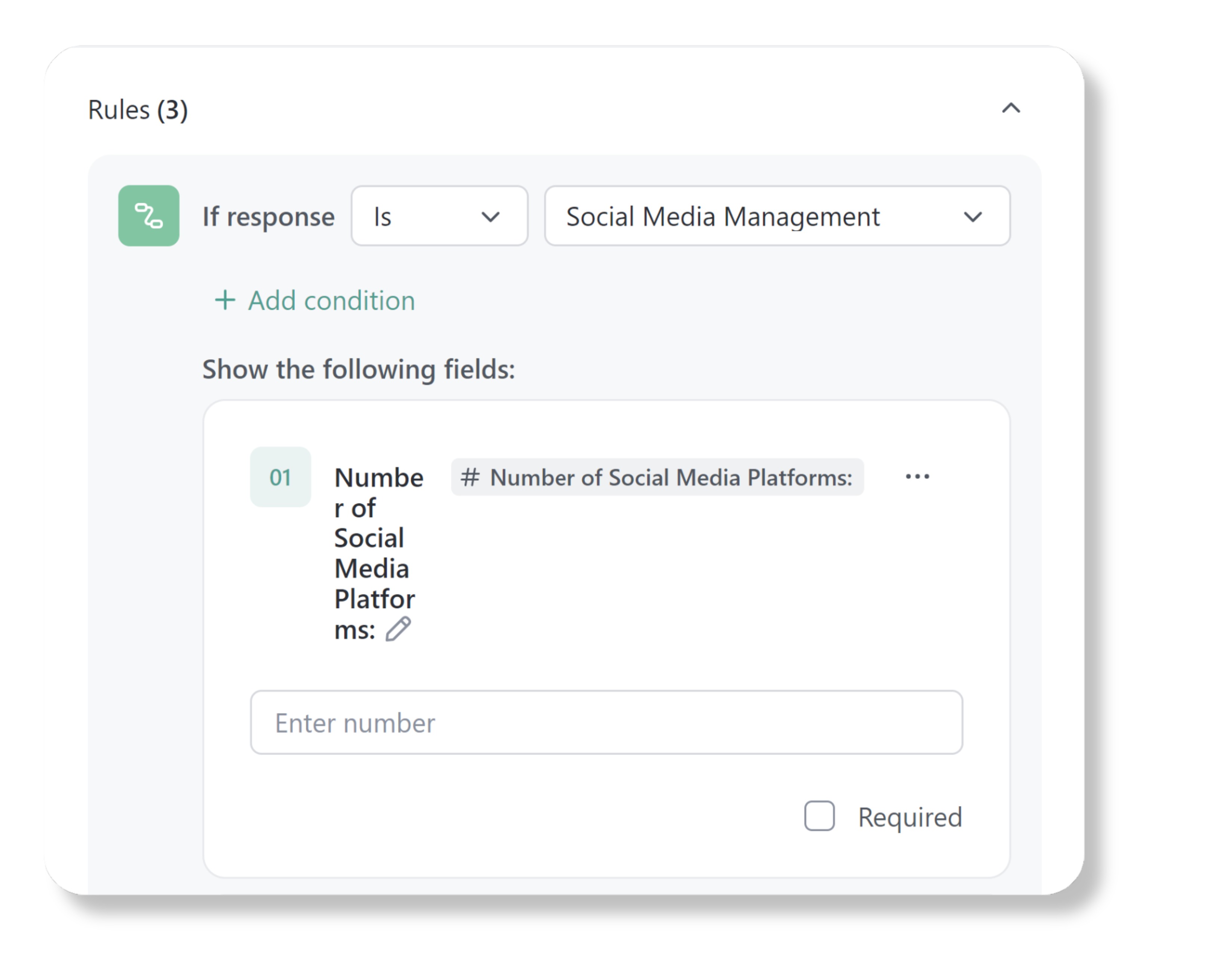
Benefits of this Powerful Forms Tool
With Conditional Logic in Forms, you can now:
- Capture More Precise Information:
- Based on user responses, you can add specific questions and fields that will help you pinpoint their unique needs.
- Consolidate Forms In One:
- Instead of having multiple Forms based on user cases, you can now create one Form that uses conditional logic to adapt to each specific user case. Freeing up + cleaning up your ClickUp Workspace!
- Streamline Complex Workflows:
- Because you can gather information that is more specific to each user, you can in turn trigger more specific, automation or workflows.
- Enhance User Experience:
- Instead of sifting through multiple forms or filtering through questions that aren’t relevant to their situation, users can now only see questions that are specific to their case.
How To Use + Apply Conditional Logic
Another great aspect of this feature is how user-friendly it is to implement. Though the term ‘conditional logic’ may sound daunting, it can easily be applied to any Form within seconds!
To find this feature, simply navigate to any Form view. Once there, you can create the questions for your Form as normal using the task and custom fields. Notice there is a toggle that, when toggled on, will allow you to drop additional task and custom fields that only appear when a specific response is selected. Simply drag your desired question into the ‘Show The Following Fields’ zone and you have made yourself a Form with conditional logic!
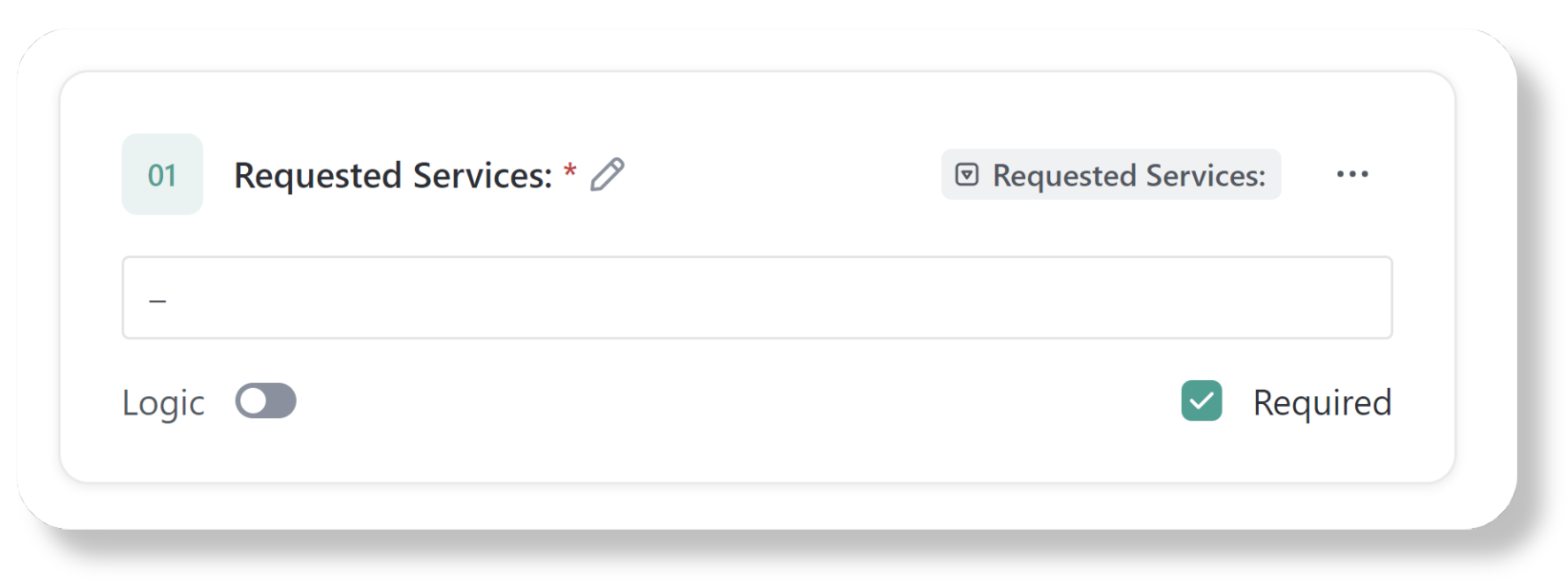
Keep reading to see step-by-step examples and video walkthroughs of how to implement this feature!
Best Practices for Applying this Cutting-edge Technology
With any form, there are a few key points to remember so that you can ensure you are gathering relevant and clear data that will be the most beneficial to your team and your workflows.
- Know What Information You Need
- Make sure you have a clear purpose for your Form. What information do you need to be able to complete your job? Knowing what you need beforehand will minimize the need to ask clients and customers follow-up questions and will enhance their user experience.
- Be Clear + Concise
- If a Form has vague questions, you are going to get vague answers. This only serves to set your team back and make for unnecessary follow-up emails to gather missed information.
- Give users an ETA for when they will hear back from you and stick to it (if applicable)
- The majority of Form submissions warrant some sort of response (ie: quote requests, job applications, support tickets, etc.). Make sure to always include a timeframe for when users can expect to hear back from you and make it a priority to keep responses within that timeframe (ie: 2 business days)! This reduces the number of emails you get in your inbox following up on submissions and asking simple FAQ questions.
Conditional Logic: Scenario Examples
Here are a couple of real-life scenarios for when you could apply conditional logic to your forms.
Scenario #1
A marketing agency offers various services such as social media management, content marketing, and email marketing. They use a form on their website for potential clients to request a quote based on their specific marketing needs.
Form: Request a Quote Form
Step 1: User selects “Social Media Management,” “Content Marketing,” or “Email Marketing” from a checkbox list.
Step 2: Based on the selection, conditional logic dynamically displays relevant fields for the selected service. For example:
- If “Social Media Management” is selected:
- Show fields for “Number of Social Media Platforms,” “Desired Posting Frequency,” and “Target Audience.”
- If “Content Marketing” is selected:
- Show fields for “Content Type” (e.g., blog posts, infographics, videos), “Content Quantity,” and “Target Keywords.”
- If “Email Marketing” is selected:
- Show fields for “Email List Size,” “Desired Email Frequency,” and “Campaign Objectives.”
Step 3: User fills in the displayed fields with relevant information based on their selected service.
Step 4: User submits the form to request a quote for the specific marketing service they are interested in.
Scenario #2
A business needs to track and manage customer support tickets. These tickets can be about a range of topics such as IT Issues, Billing Questions, or Shipping Questions.
Form: Submit a Ticket to Receive Help From Our Team
Step 1: User selects “IT Issues,” “Billing Questions,” or “Shipping Questions” from a checkbox list.
Step 2: Based on the selection, conditional logic filters their response so only relevant follow-up questions are asked. For example:
- If “IT Issues” is selected:
- Show question fields for “Please select one of the following issues the best fits your IT problem” and “Portal Login Information.”
- If “Billing Questions” is selected:
- Show question fields for “Current Plan”, “Are you a current customer?” and “Do you need to make or postpone a payment?”
- If “Shipping Questions” is selected:
- Show fields for “Order Number,” “Date Ordered,” and “Mailing Address.”
Step 3: User fills in the displayed fields with relevant information based on their question.
Step 4: User submits the form to request assistance with their issue. Their problem can easily be assessed and sent to the correct department.
With conditional logic, ClickUp has created an efficient and powerful tool for organizing workflows and simplifying any type of Form: from registration processes to dynamic questionnaires. So take advantage of this newest upgrade and start streamlining your Form submission process today!
Feel like you could use some additional support on the implementation of conditional logic? Head over to our free SystemsUp Society in Circle for a video walkthrough of one of our user scenarios and how to set it up!
LINKS MENTIONED:
Smarter Forms Powered by Conditional Logic Support Your Most Complex Workflows
Join our free SystemsUp Society in Circle!
Check Out ClickUp Here! (and use code SYSTEMSUP15 to get 15% off the Unlimited and the Business Plan!)
For more information on ClickUp 3.0 and to join the waitlist, click here!
ClickUp 3.0 Update: Unlock the Power of Conditional Logic in Forms
April 14, 2023
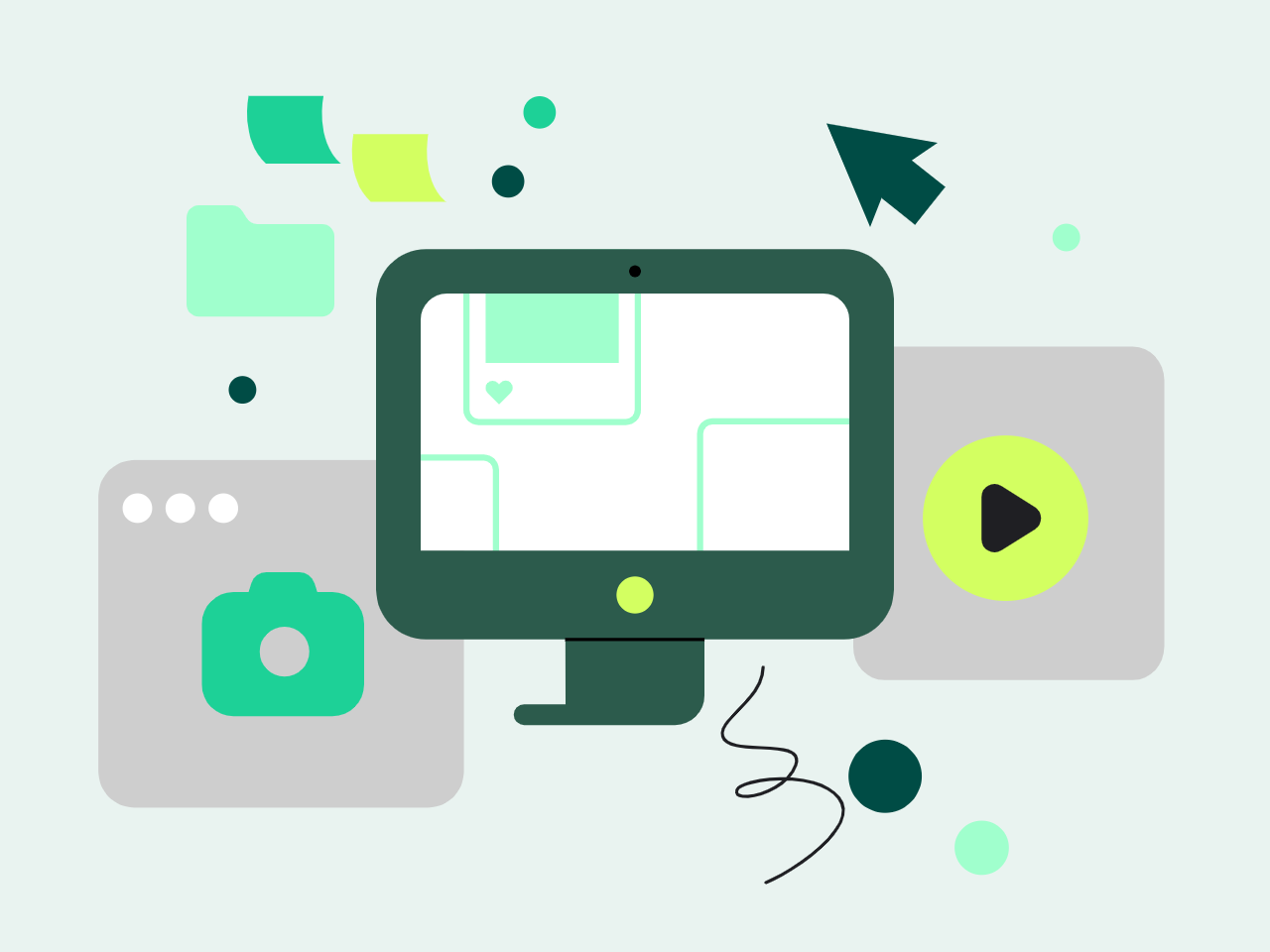
Paragraph